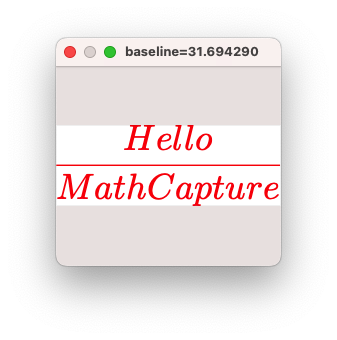MathCapture Buddy
Outline
Install MathCaptureBuddy
- Download MathCaptureBuddy.dmg
-
Double click MathCaptureBuddy.dmg
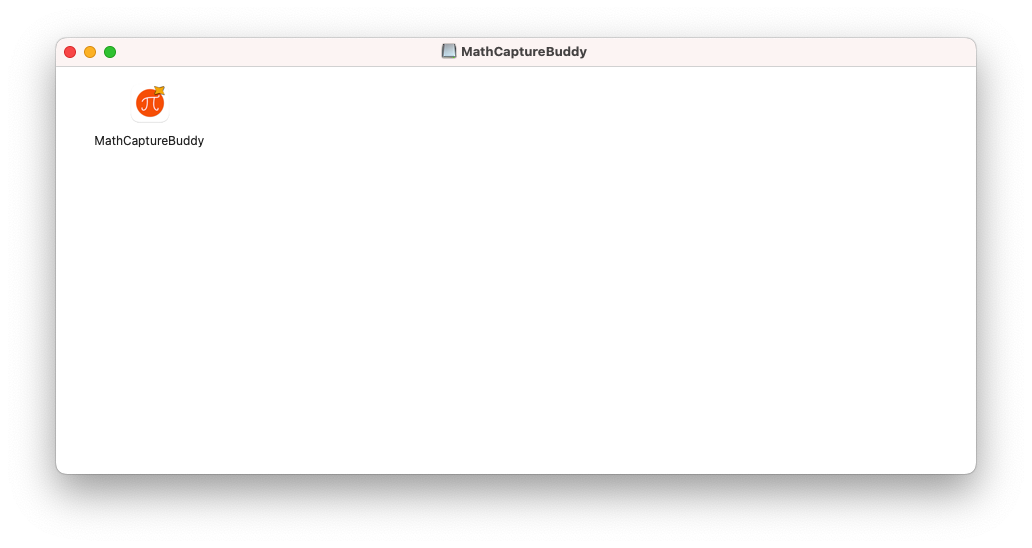
-
Copy MathCapture Buddy to the Application directory
Launch MathCaptureBuddy
Normally, we do not need to start MathCaptureBuddy manually. Because MathCapture will automatically start MathCaptureBuddy when needed. Please rest assured that MathCaptureBuddy will not run automatically when the computer is turned on. MathCaptureBuddy is just an auxiliary tool used in conjunction with MathCapture. In order to reduce the presence of MathCaptureBuddy, after starting MathCaptureBuddy, it will not be displayed in the Dock bar, but a menu item will be displayed in the status bar in the upper right corner of the screen.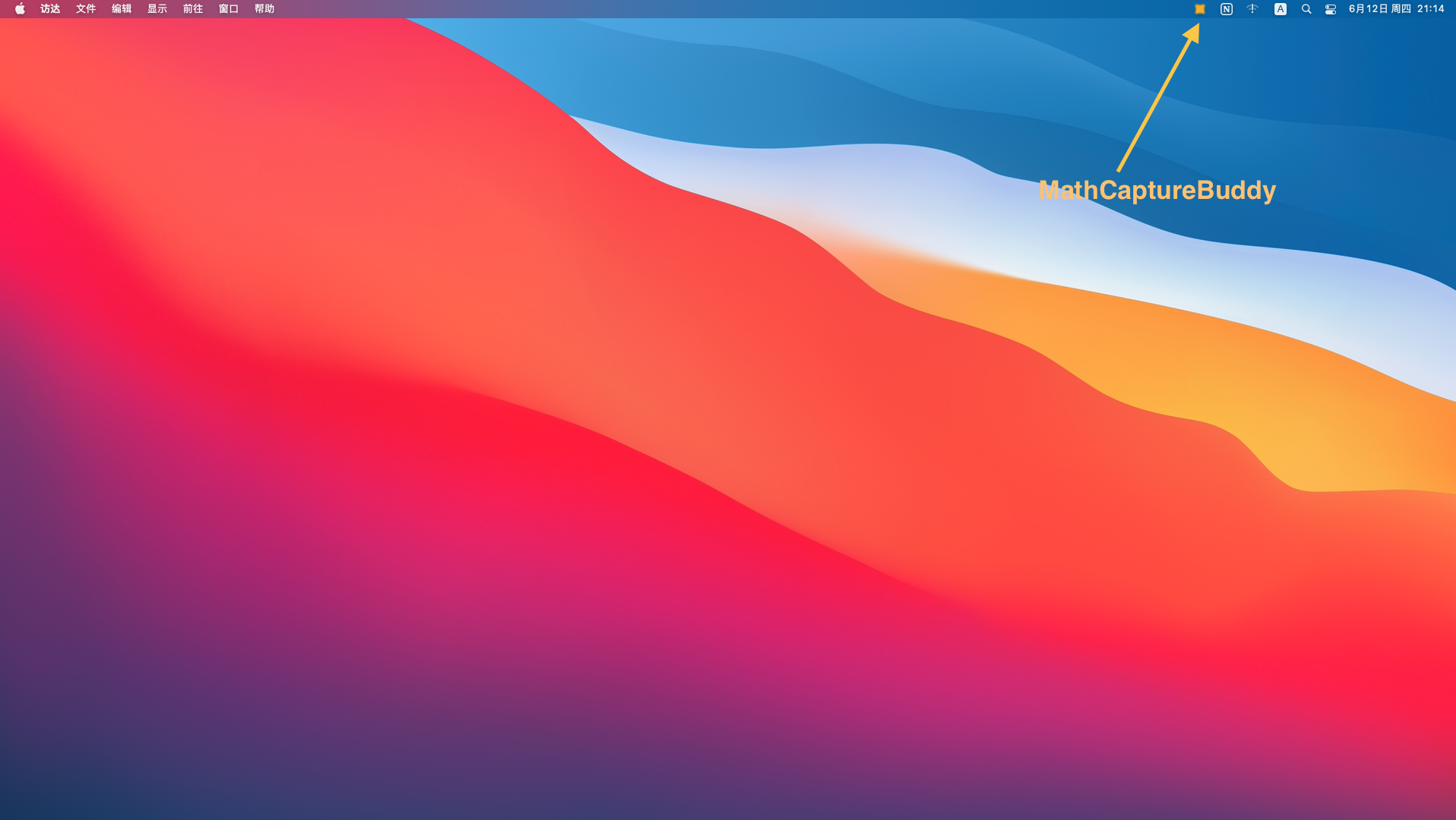 Normally, we do not need to click this menu item. This menu item is only used to configure LaTeX related tools so that MathCapture can call LaTeX related tools for typesetting through MathCaptureBuddy.
Normally, we do not need to click this menu item. This menu item is only used to configure LaTeX related tools so that MathCapture can call LaTeX related tools for typesetting through MathCaptureBuddy.
Configure MathCaptureBuddy
Normally, we do not need to manually configure LaTeX related tools. MathCapture will automatically configure LaTeX related tools. If we want to manually configure LaTeX related tools, please follow the steps below:-
Click on the MathCaptureBuddy menu
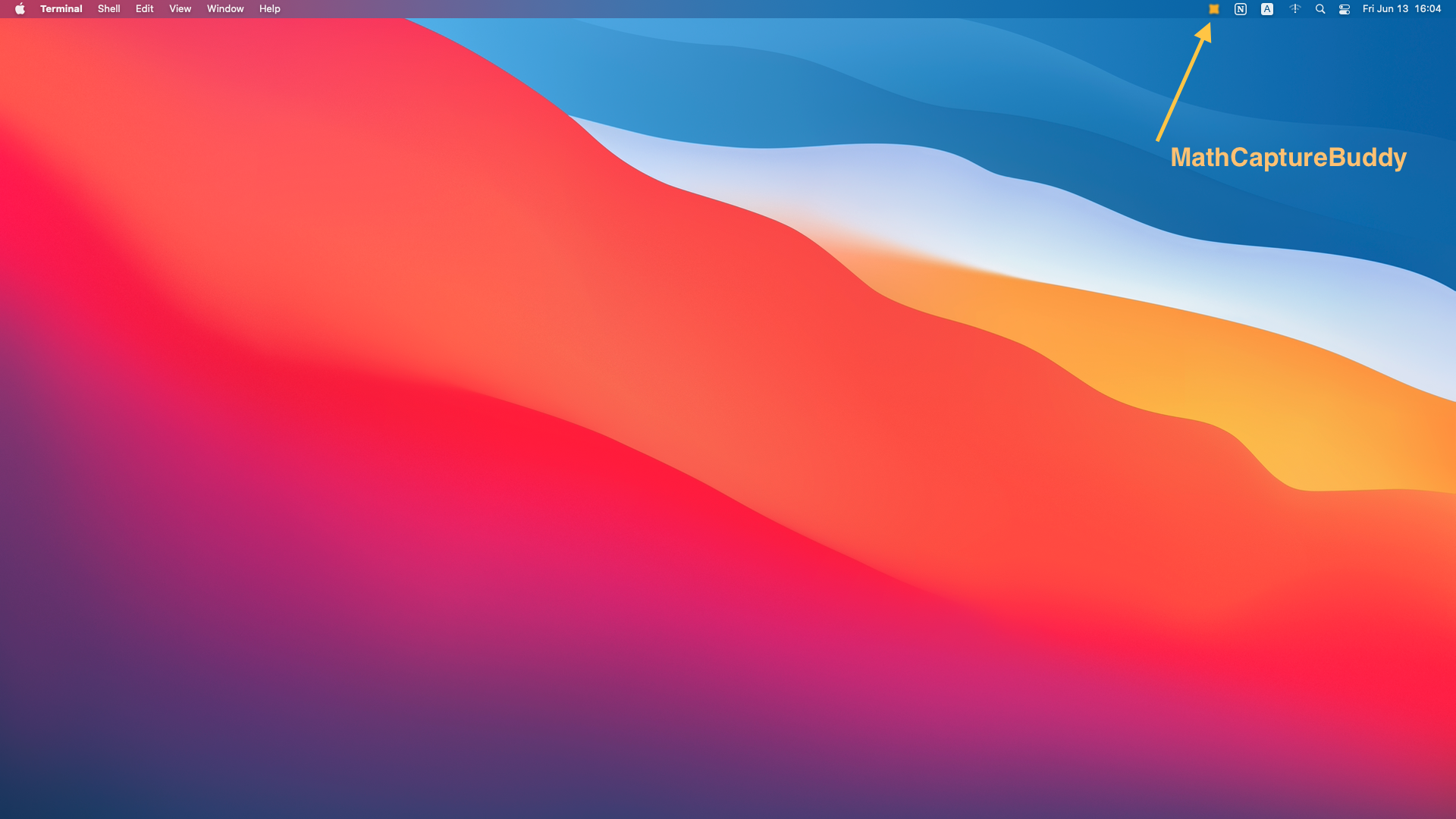
-
Click “Preferences”
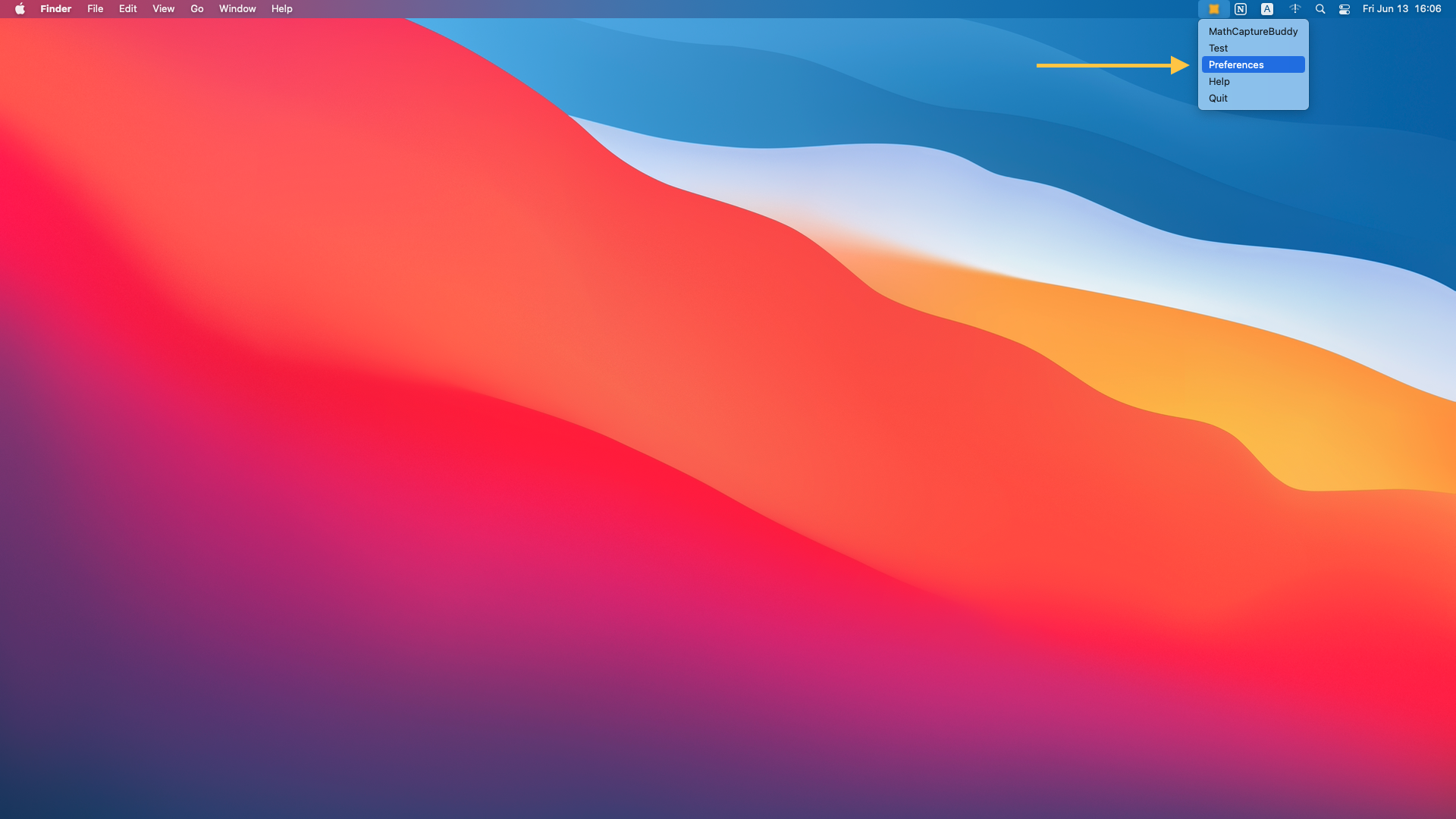

- We can configure the path of LaTeX related tools in the settings interface. Currently, we can configure the paths in PdfLaTeX, XeLaTeX, LuaLaTeX, and GhostScript in the settings interface. Among them, PdfLaTeX and GhostScript must be configured, and XeLaTeX and LuaTeX are optional. If you do not need to use XeLaTeX and LuaTeX for typesetting, you do not need to configure XeLaTeX and LuaTeX. If you need to use XeLaTeX or LuaTeX for typesetting, you need to configure XeLaTeX or LuaTeX.
Download LaTeX TooKit:MacTeX(TeX Live)
MacTeX is a classic LaTeX toolkit for Mac systems. We can download it from the MacTeX official website, https://www.tug.org/mactex/mactex-download.html. The toolkit requires about 6GB of disk space. After the toolkit is installed, it will take up about 10GB. So make sure you have enough disk space (6GB + 10GB). You can delete the installation file after the installation is complete.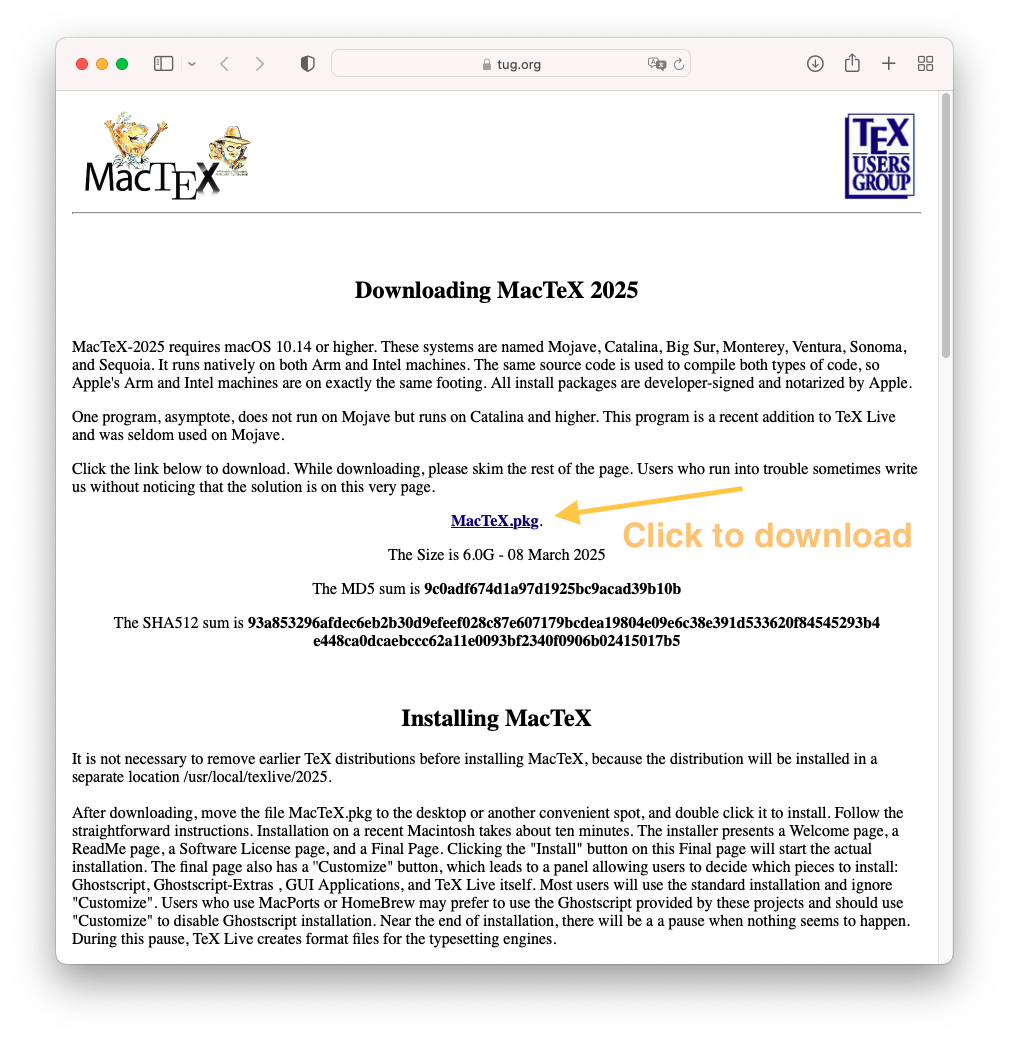 After installing MacTeX, restart MathCaptureBuddy and open the MathCaptureBuddy Preferences Window. We will see the following info, indicating that we have installed MacTeX and MathCaptureBuddy has automatically detected it.
After installing MacTeX, restart MathCaptureBuddy and open the MathCaptureBuddy Preferences Window. We will see the following info, indicating that we have installed MacTeX and MathCaptureBuddy has automatically detected it.
 We can also click the "Test" option in the MathCaptureBuddy menu to test. After the test is successful, the following window will be displayed
We can also click the "Test" option in the MathCaptureBuddy menu to test. After the test is successful, the following window will be displayed